OPOS Uninstallation (in case of error)
RELATES TO:
This article relates to uninstallation problems of OPOS driver on Windows systems. If the customer reporting Uninstall Failed error during OPOS update or uninstallation process, the steps described in the document most likely will help to solve the problem and understand the background.
Another case this document covers is when the customer trying to install and uninstall the driver because can’t make the printer to work.
The problem explained here is not a printer specific but driver related issue.
This document relates to the following products:
-
Receipt:
- TM series
EXPLANATION:
There are two root cases we intend to cover: one is Print Spooler related and the other one is Epson Port Communication Service (PCS) related.
-
Print Spooler
When to OPOS driver sends a print job to the printer, it will go through the Windows Print Spooler service. In the case the service is not running, then the driver will start the service.
When the OPOS driver got uninstalled (update also has an uninstallation step), it tries to stop the Print Spooler. The problem happens when the driver can’t stop the Print Spooler by any reason, most likely because of a stuck print job. In this case we have to stop the Print Spooler manually.
-
Port Communication Service
PCS is a service which let us to operate the printer via different drivers at the same time, like APD (Advanced Windows driver), OPOS, JavaPOS, etc. All our drivers mentioned here are based on PCS in the driver’s calling chain. So, if a customer adds a printer to the system, it will be registered in the PCS and it will assign an internal port (so called “Epson Port”) to it. For USB printers, it will be added by PCS itself. For all the other connection types the connection parameters are coming from the higher level of driver (APD, OPOS, etc).
These Epson Port assignments are keep adding up by the time, but no entry ever got deleted, so there might be cases when the recently added printer conflicts with an older entry. Even driver uninstallation will not delete these PCS entries, because uninstalling the OPOS driver will not uninstall the PCS. This is not a bug, because the purpose of the PCS is to serve different drivers, so removing a driver does not mean that a different driver still not using it.

Figure 1: Example for OPOS uninstallation error.
Solution:
The solution is to follow the list of uninstallation steps below, which will be illustrated with screenshots at the end of this document.
- Stop the Print Spooler service,
- Uninstall Port Communication Service,
- Uninstall OPOS driver,
- Install OPOS driver as usual.
-
Stop the Print Spooler service
Click on the Start Menu and start typing services. Run the application highlighted by Windows.
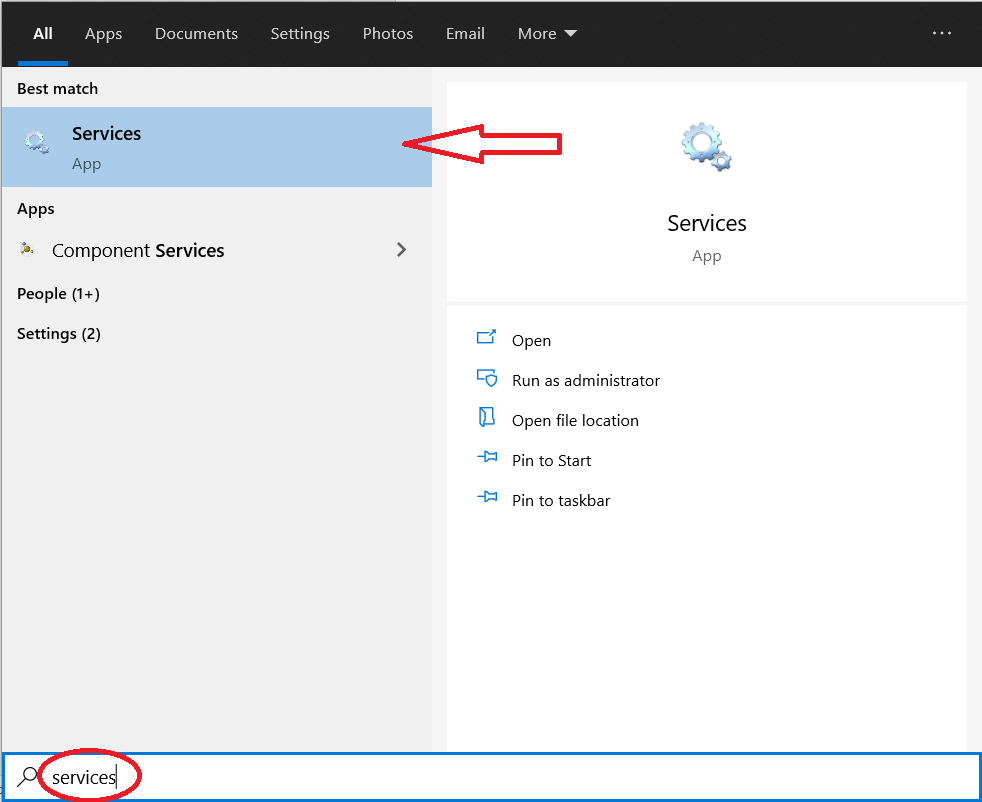
Figure 2: Search for “Services”Locate, then stop the Print Spooler service

Figure 3: How to stop the Print Spooler -
Uninstall Port Communication Service
Click on the Start Menu and begin typing Add Remove.
Run the highlighted Add or remove programs system settings screen.

Figure 4: Search for “Add or remove programs”Locate EPSON Port Communication Service then click on Uninstall.

 Important Note::
Important Note::
For the unlikely case you been using multiple Epson drivers alongside with OPOS (like APD, POS.Net, JavaPOS), you will need to delete/remove the existing receipt printer (TM-xxx) definitions. It has to be done because we just uninstalled the PCS and all references to an existing Epson Port will now be invalid.
So in the case of APD, remove TM-xxx printer from the list of Windows printers. In the case of OPOS.Net or JavaPOS, run the SetupPOS and delete the existing TM printer definitions.
-
Uninstall OPOS driver
Run the Add or remove programs system settings screen the same way as in step 2). Then locate and uninstall the EPSON OPOS ADK.
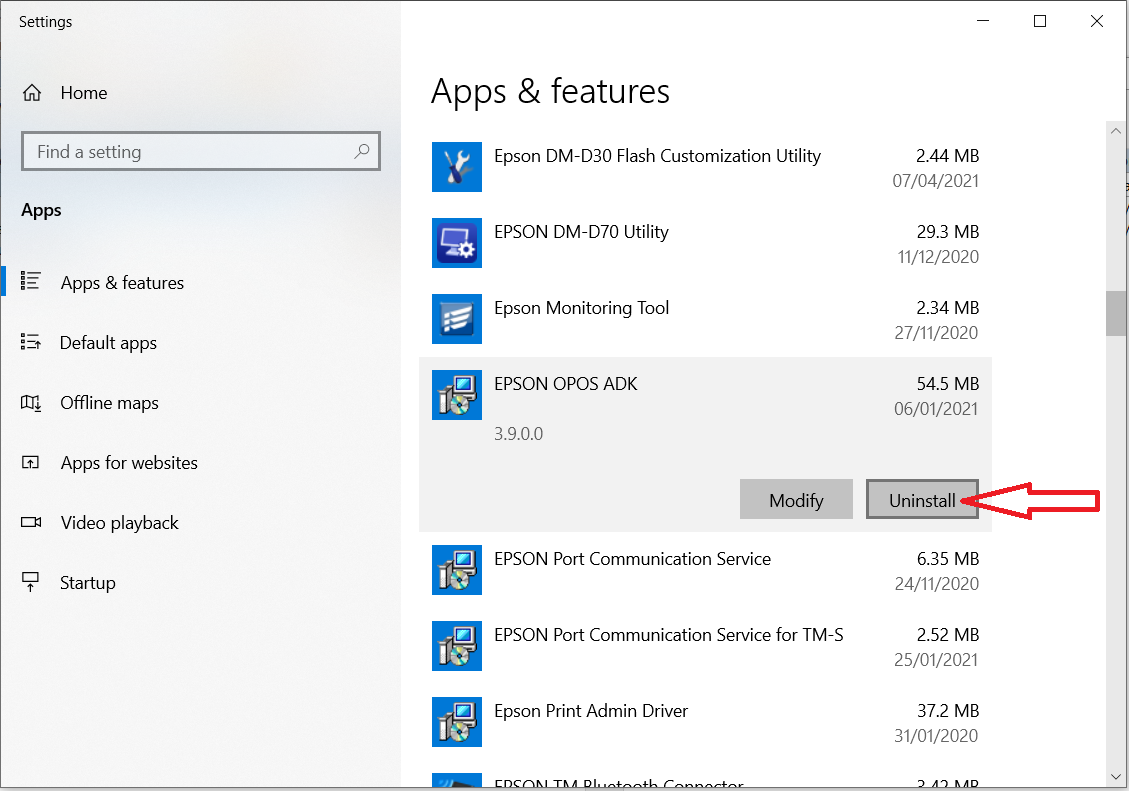
Figure 6: Uninstall OPOS -
Install OPOS driver
Install the OPOS driver as you normally would do.
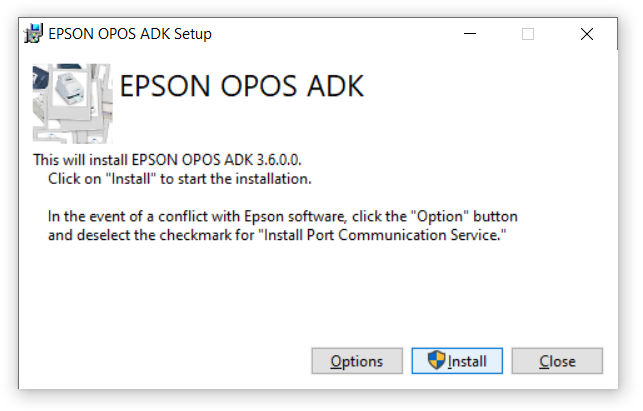
Figure 7: Install OPOS